Customizing the window
Customization of the windows is done by making changes to the Firefox profile. Find the profile folder in your Positron installation directory. Inside the profile/chrome folder you will find a file called userChrome.css. This file is used to customize the appearance of the browser window. You can change the appearance of the browser window by adding CSS rules to this file.
To see what you can change in the browser window, you can use the browser's built-in developer tools. First, open the browser and press Ctrl+Shift+I to open the developer tools. Then click on the settings icon in the top right corner.
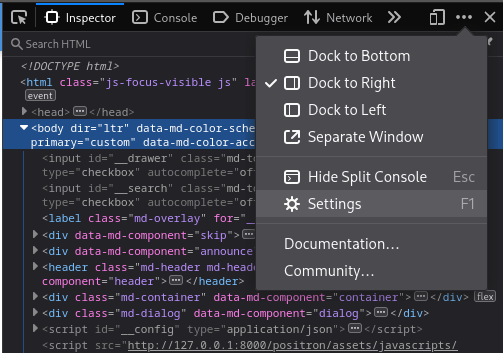
In the settings, check the following options under the Advanced settings section:
- Enable browser chrome and add-on debugging toolboxes
- Enable remote debugging
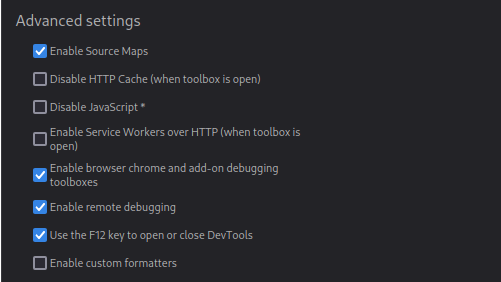
After enabling these options, press Ctrl+Alt+Shift+I to open the browser toolbox. This will open the Browser Toolbox window, which allows you to inspect and modify the browser window. From here, fiddle with the elements from the browser window to see what you can change.
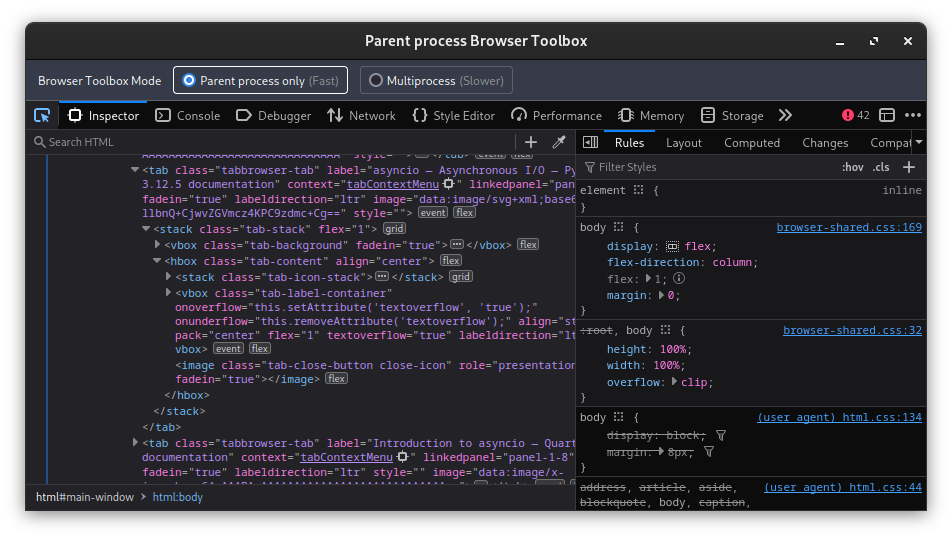
Once you find things you want to change, add the corresponding CSS rules to the userChrome.css file. The changes will take effect the next time you build and run Positron.